ARCOS Knowledge Base
Receiving and Viewing Queries (General)
After DIRC staff issue a query in ARCOS, the site personnel with ARCOS accounts will receive an email notification from the ARCOS system informing them of a query.
The site personnel will need to respond to the query in ARCOS.
Queries can be viewed by:
- Logging into the ARCOS web portal.
- Then select the corresponding study from the “Study/Site” dropdown menu.
- Select the “Manage Queries” option to view the query management page.
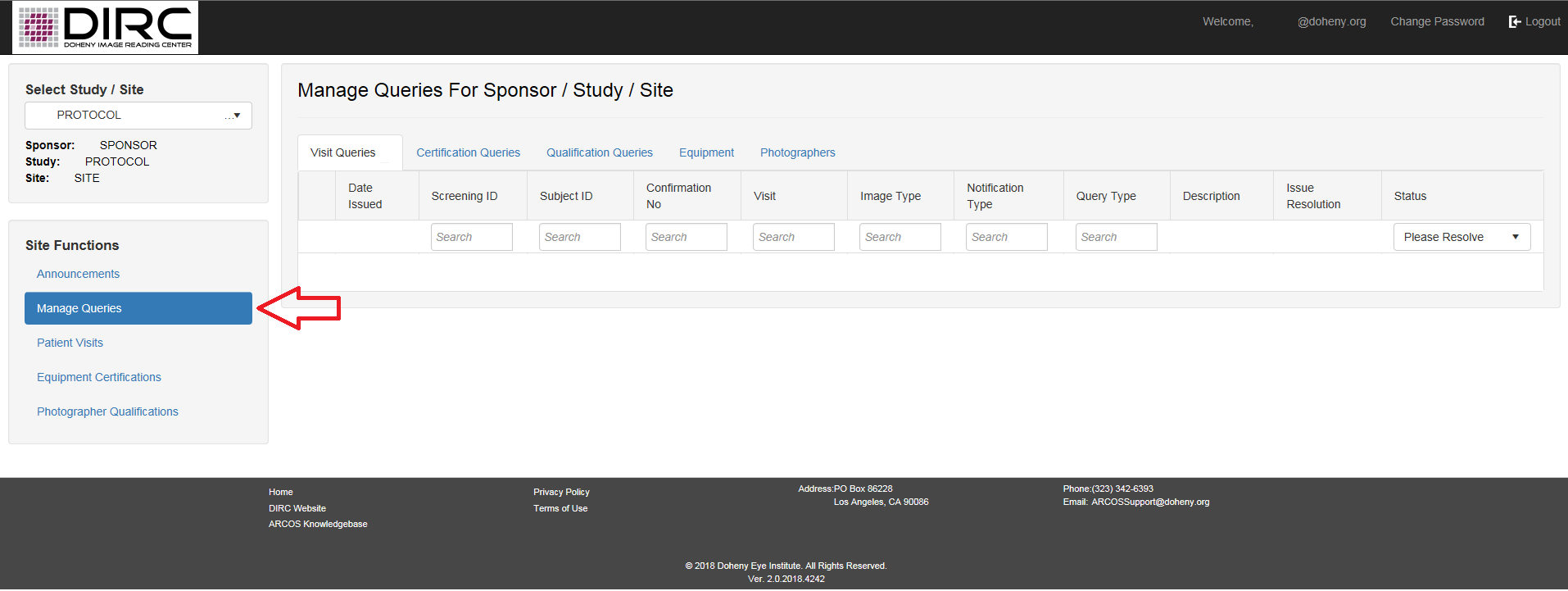
- Select the tab for the type of query that was sent (e.g. visit queries, certification queries, qualification queries, etc.).
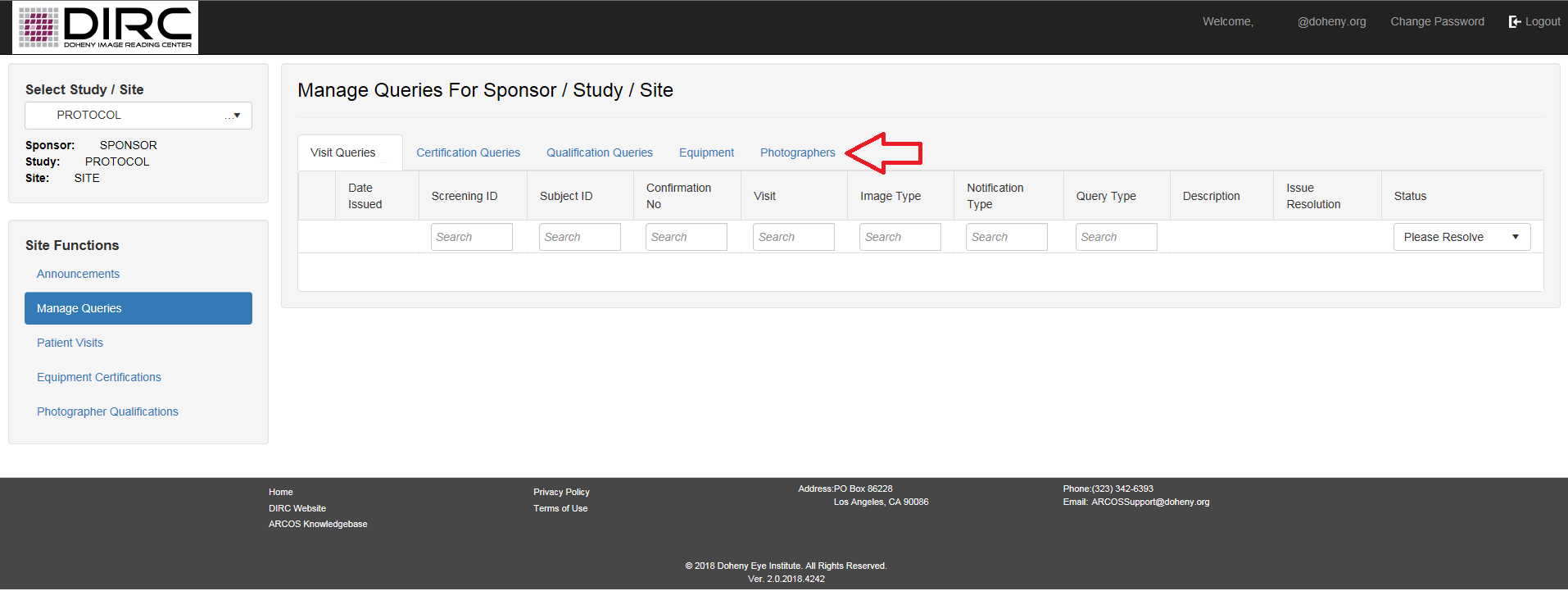
- When a specific query tab is selected, only the related queries that need to be resolved will be displayed.
- Each individual query will be displayed in a separate row. To see the query details, click on the “i” icon.
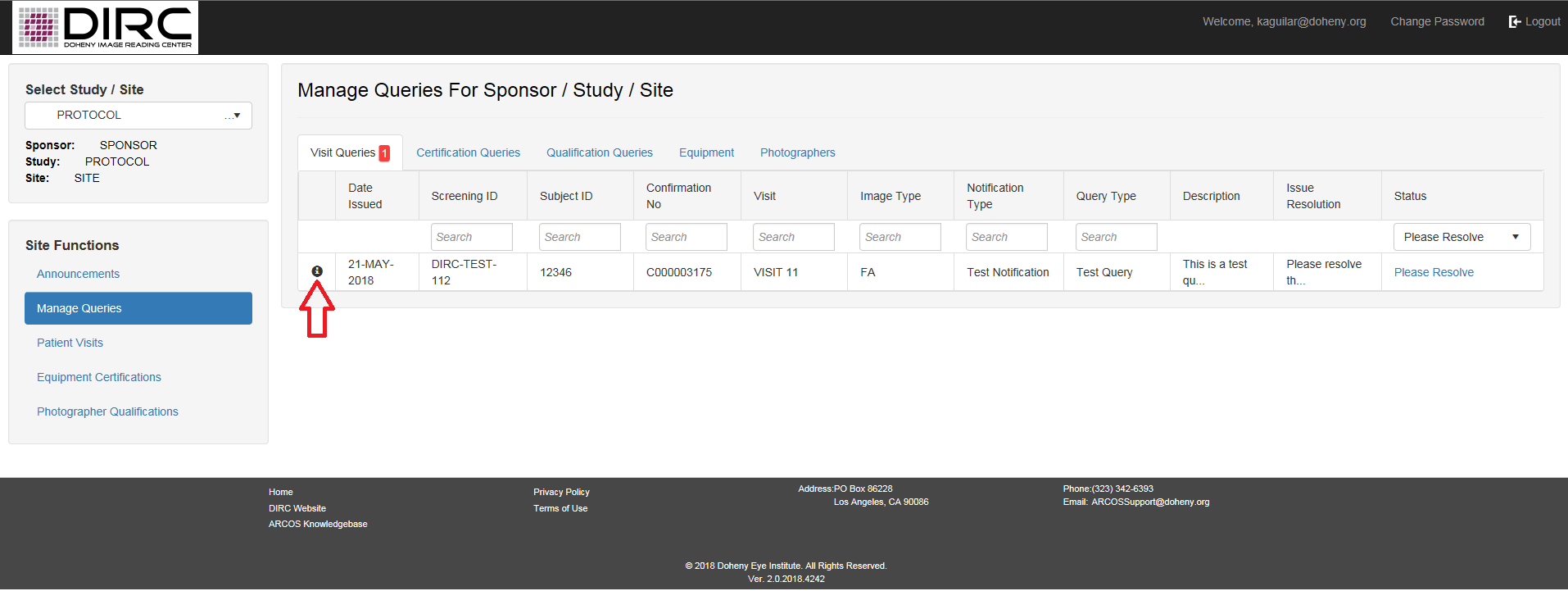
Queries features:
- Viewing queries
- Different query types are displayed in different tabs (e.g. visit queries, certification queries, etc.) and the # of queries requiring responses are listed.
- Clicking on the info icon (“i”) allows you to view the details of a query. The query details will list a description of the observed issue, and an issue resolution (i.e. the requested information or images/files in order to resolve the query).
- Filtering queries
- Many of the headers can be filtered by typing in text and pressing “enter” to filter the displayed queries.
- The query status can also be filtered by selecting from the “status” dropdown menu. Queries that are pending (in “Please Resolve” status) will be listed by default in the query tab, but you may search for previous queries that have already been “Submitted” or “Closed”. If the status “All” is selected, all queries will be displayed.
- Responding to queries
- To resolve a query, click the “Please Resolve” link to initiate the query response process. Queries can be response to individually or you may select to address multiple queries tried to a particular case.
Next Article: Responding to Queries – Visits