ARCOS Knowledge Base
Responding to Queries – Equipment
Queries may be issued from DIRC regarding any clarification or issues related to an ARCOS equipment record creation request. Queries may be used to confirm information for a particular piece of equipment. When queries are issued from DIRC, an email notification is sent to site personnel (with ARCOS accounts). This notification email is sent to inform the site personnel to review the queries in the ARCOS web portal.
Example reasons a query may be sent:
- Missing information
- Incorrect information – e.g. suspected wrong serial number due to format; etc.
- Duplicate record (record already exists in ARCOS)
Queries must be resolved via a site personnel response in the ARCOS web portal.
To respond to a pending query:
- Log into the ARCOS web portal.
- Select the corresponding study from the “Study/Site” dropdown menu.
- Select the “Manage Queries” option to view the query management page.
- Select the “Equipment” tab.
- Each individual query will be displayed in a separate row.
- To see the query details (description of the issue and requested action for resolution) click on the “i” icon
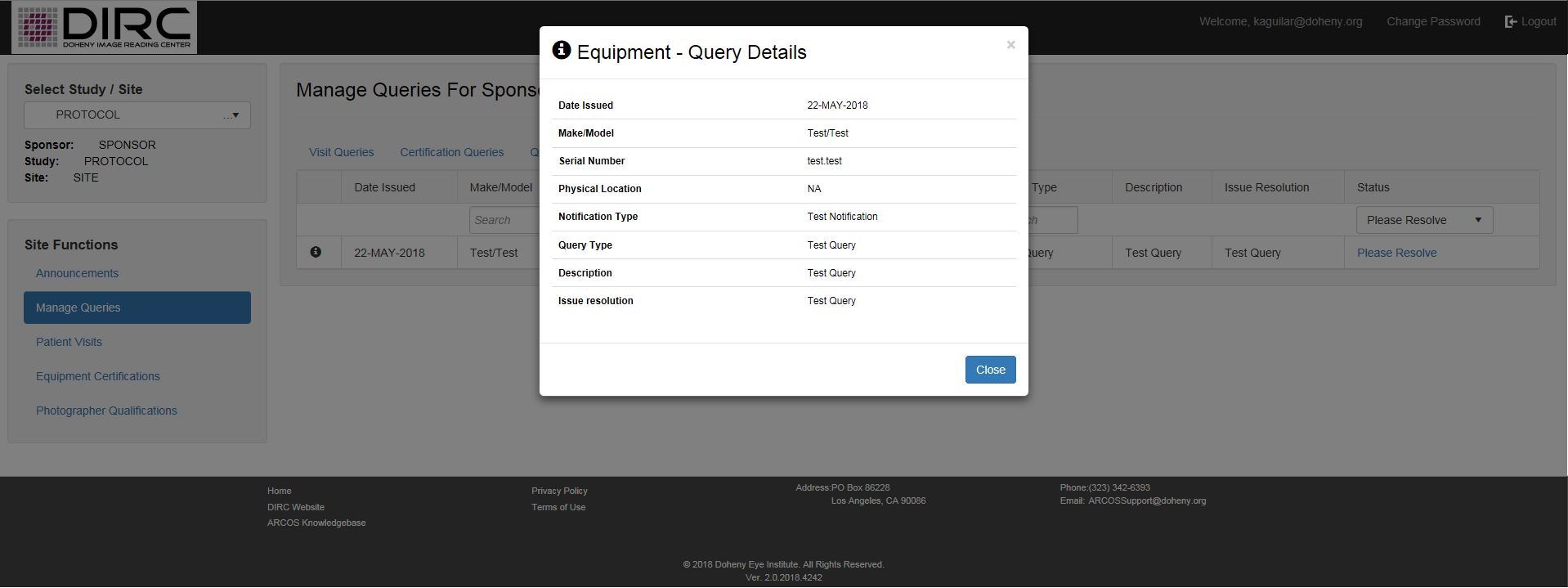
- To respond to a specific query, click the “Please Resolve” hyperlink in the corresponding row. Clicking this option displays a Query Details window with a text form field for a query response.
- A response to the query should be entered here.
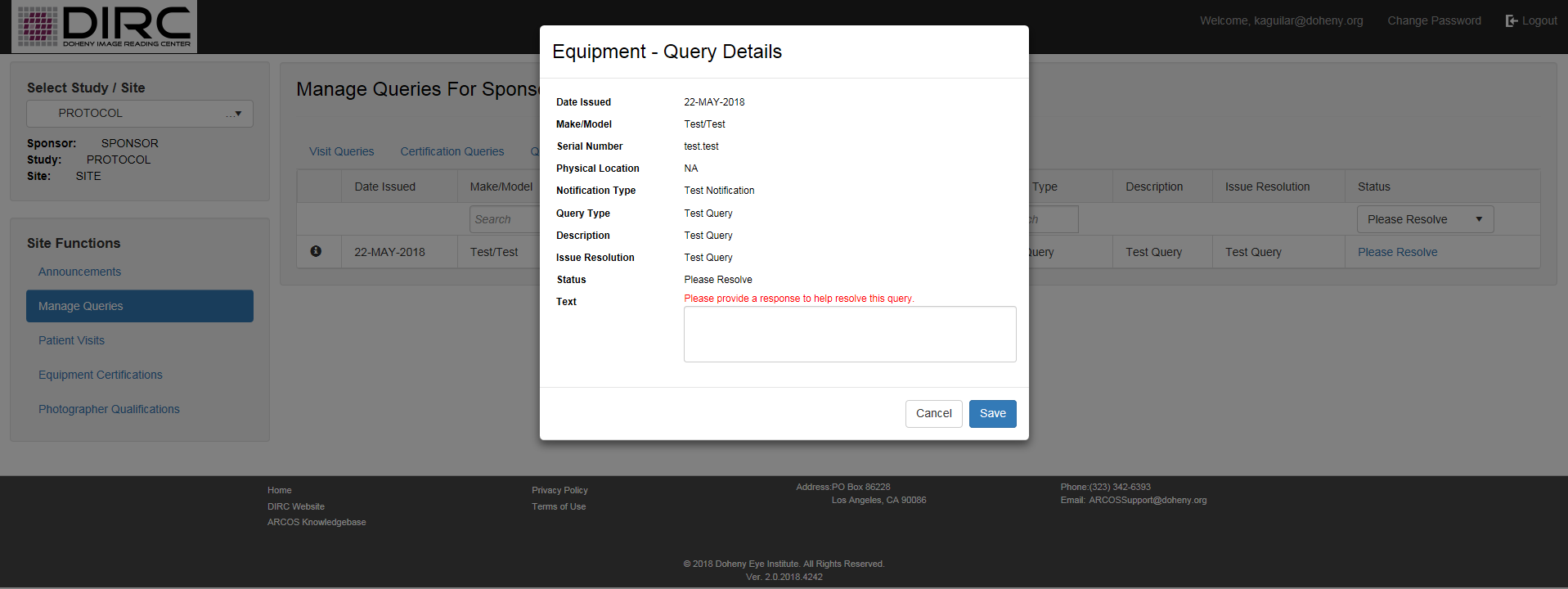
- Click “Save” to submit the query response. The status of the query will show “Submitted”
- By default, “Please Resolve” status queries are displayed. This filter can be changed if you wish to review already submitted or closed queries.
Next Article: Responding to Queries – Photographers