ARCOS Knowledge Base
Submit Patient Visit to DIRC
The “Submit to DIRC” button becomes available for the given patient visit, once all images are either uploaded or marked as not captured. Selecting this button is a positive acknowledgment that the DIRC may proceed with the image intake process.
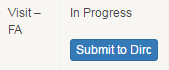
- Select the “Submit to Dirc” button under the Submission Status column to continue.
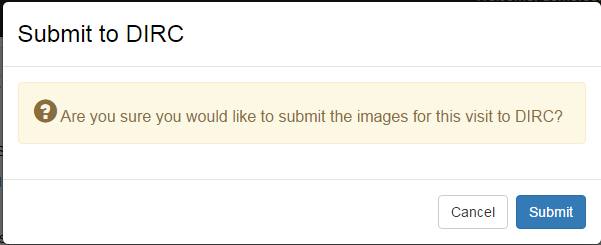
- The “Submit to DIRC” confirmation box appears, allowing the user to review the decision to submit the images for processing.
- Select “Submit” to continue.
- The Patient Visit Management screen will now show the status of the visit as “Submitted”.
- A confirmation e-mail with submission details will be sent to the registered account email address.