ARCOS Knowledge Base
Responding to Queries – Visits
Queries may be issued from DIRC regarding any clarification or issues related to an ARCOS study visit submission. Queries may be used to confirm information or request additional image submissions. When queries are issued from DIRC, an email notification is sent to site personnel (with ARCOS accounts). This notification email is sent to inform the site personnel to review the queries in the ARCOS web portal.
Example reasons a query may be sent:
- Poor quality images
- Missing images
- Incorrect information (metadata)
- Protected health information (PHI) in supplied images
Queries must be resolved via a site personnel response in the ARCOS web portal.
To respond to a pending query:
- Log into the ARCOS web portal.
- Select the corresponding study from the “Study/Site” dropdown menu.
- Select the “Manage Queries” option to view the query management page.
- Select the “Visit Queries” tab.
- Each individual query will be displayed in a separate row.
- To see the query details (description of the issue and requested action for resolution) click on the “i” icon.
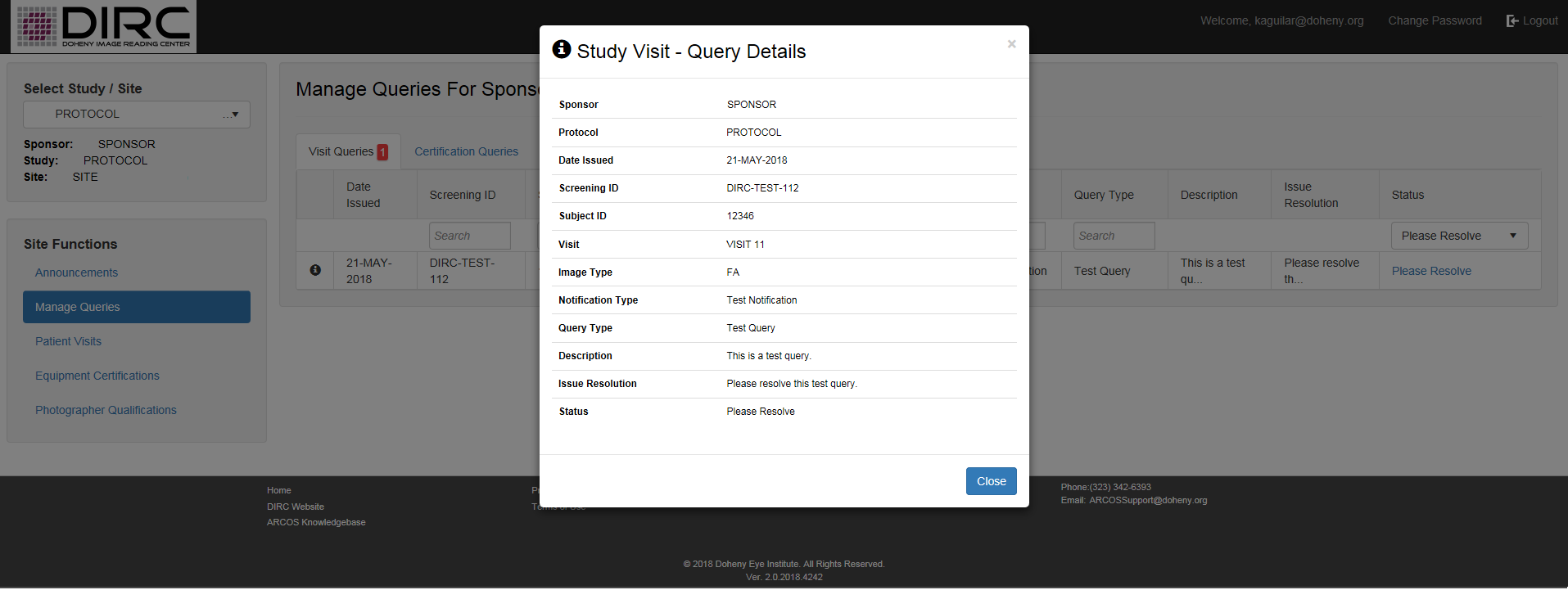
- To respond to a specific query, click the “Please Resolve” hyperlink in the corresponding row. Clicking this option will start a process that looks very similar to the image type upload process, with a few differences:
- Some information is already pre-populated
- The “Comments” field is required
- There is a module displaying any other open queries for the same subject visit and image type. This option is available because in certain circumstances, you may be able to resolve multiple queries at one time.
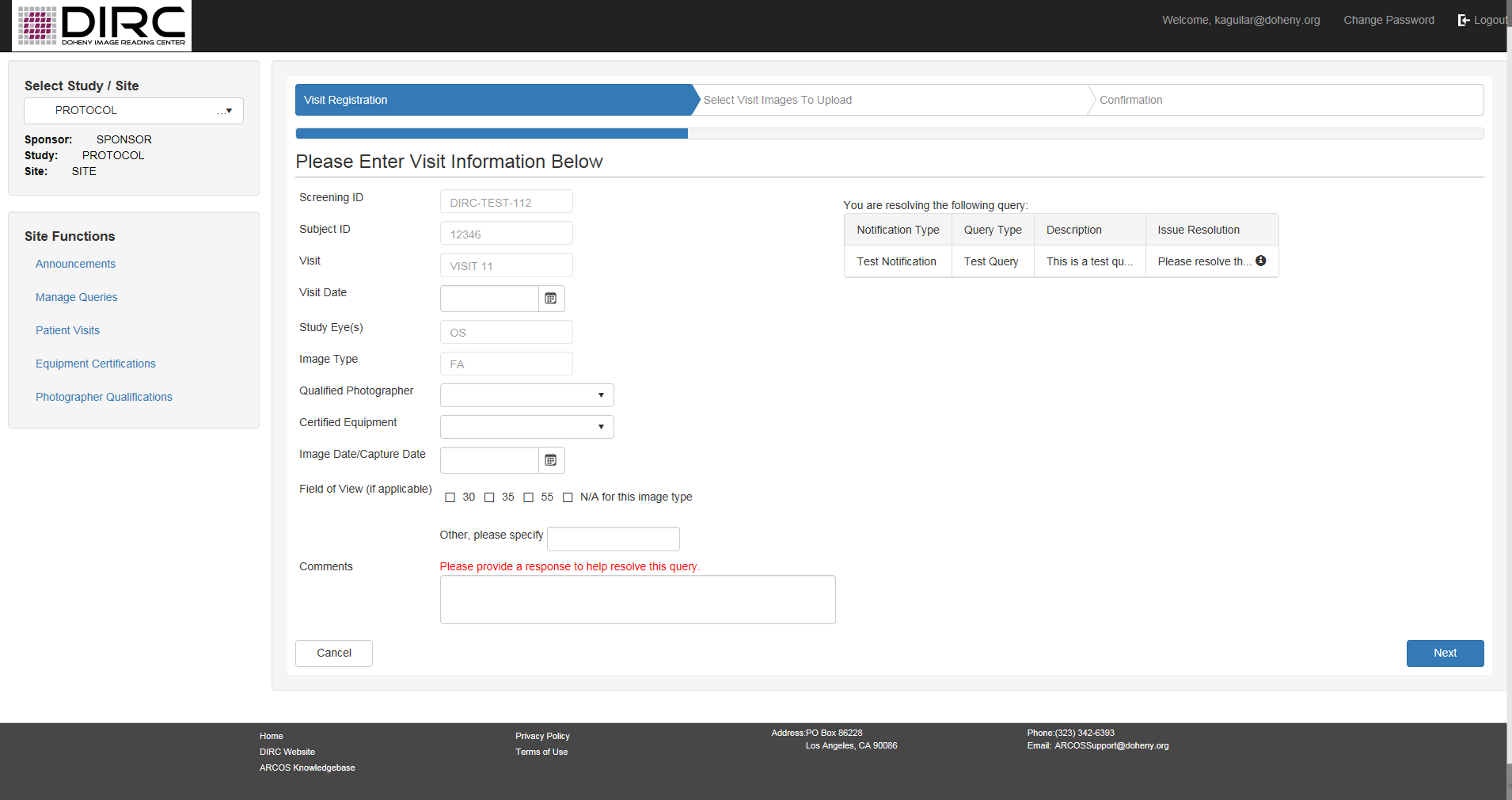
- In the form fields, enter all the necessary info:
- Confirm/change Qualified Photographer
- Confirm/change Certified Equipment
- Enter Image Date/Capture Date
- Supply the Field of View information
- Enter Comments – enter in this field your response to the query
- If the trial participant’s cooperation during imaging or ocular pathology affected imaging or the images (e.g. settings, quality, # of images), please provide this information in the “Comments” section of the upload form. Submitting this information pre-emptively to DIRC will minimize the number of issued queries.
- You have the option to resolve multiple queries if multiple queries exist for the same subject visit and same image type (e.g. image capture date doesn’t match with submitted images; submitted files are the wrong file format). To respond to multiple queries:
- Check the checkboxes related to the other applicable queries
- Make sure you supply the correct information and/or provide explanatory comments that addresses all queries that you have marked
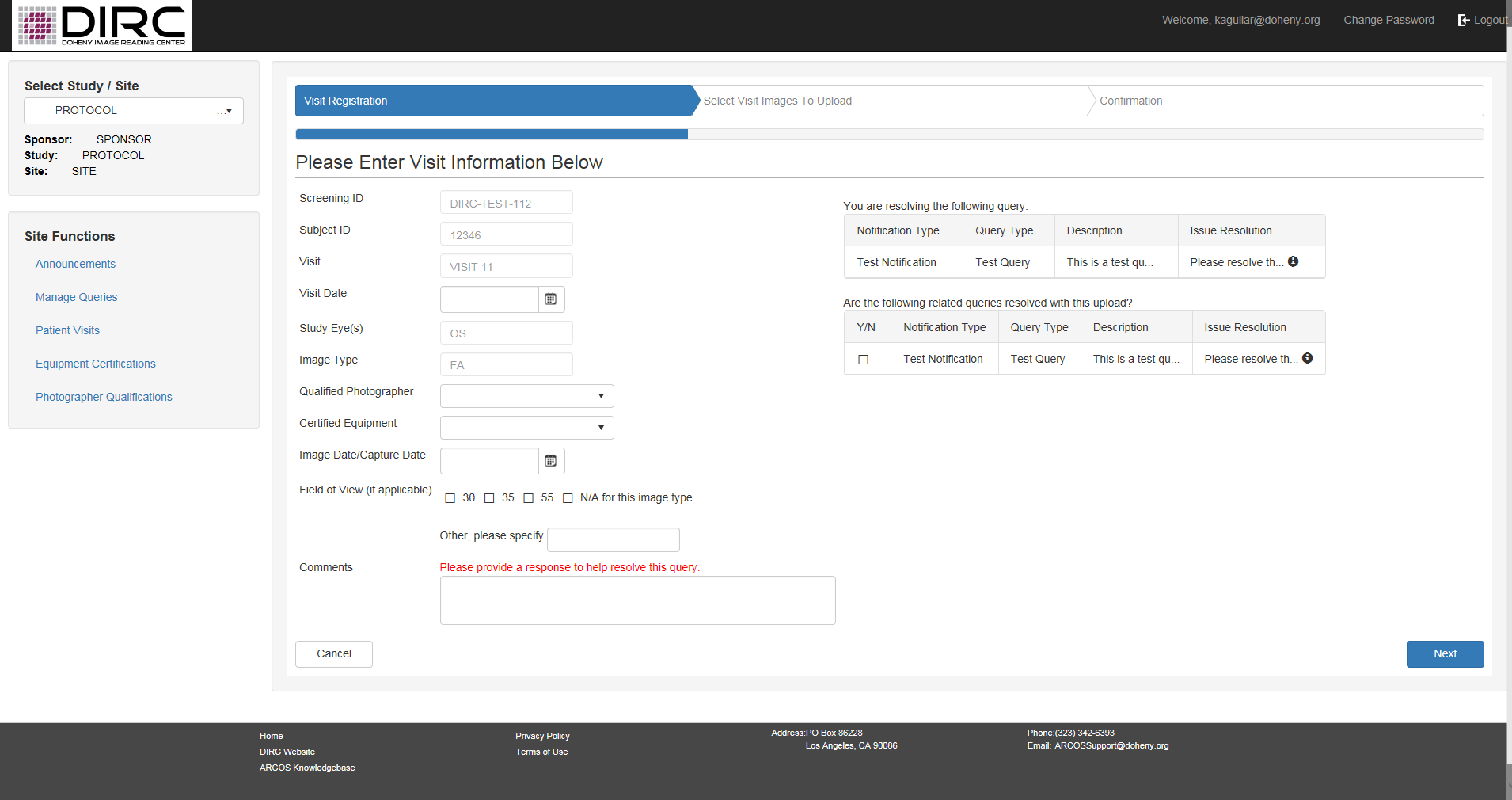
- Click “Next” to continue.
- The queries you selected in the previous step are displayed on the page
- You have the option to upload images if your query requested additional images and you wish to submit images in response.
- Either:
- Upload a new zip file (if needed); or
- Check the checkbox to indicate that an additional upload is not needed.
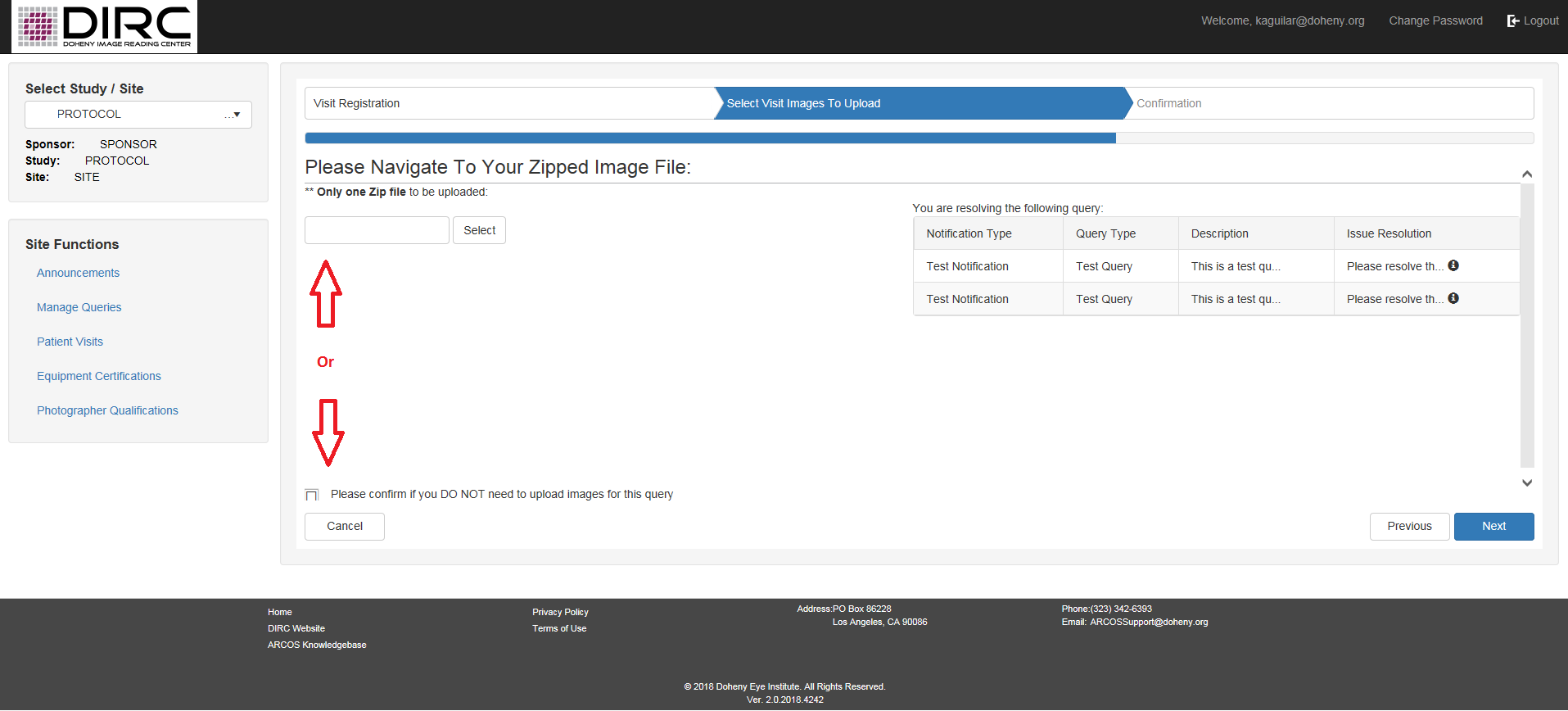
- Click “Next” to view the confirmation details.
- Review the Upload Certification and Agreement text, and check the checkbox signifying your agreement.
- Select the “Finish” button (bottom right) to continue.
- A confirmation number will be displayed on the screen once the images have been submitted.
- Additionally, a confirmation email containing the supplied details will be sent via email to the ARCOS web user completing the upload.
- Select “OK” to return to the “Manage Queries” screen.
- The status of the query will show “Submitted”
- By default, “Please Resolve” status queries are displayed. This filter can be changed if you wish to review already submitted or closed queries.
Query example of an appropriate scenario for using a single upload to respond to multiple queries:
- Hypothetical queries:
- Query #1: There is a discrepancy between the entered image capture date and the date stamp on the images (for this scenario, imagine that the incorrect image capture date was entered, and that the date stamp on the images is correct)
- Query #2: Only 3 of the required 7 images were uploaded, and there were no upload comments the absence of the other images (for this scenario, imagine that 6 of the 7 required images were acquired, but the other 1 image could not be acquired due to participant cooperation)
- Query #3: The 3 uploaded images were the wrong file format
- Summary of resolution:
- Export images from the instrument into the correct file format
- In the upload process, enter the correct capture date
- In the relevant area, check all of the other relevant queries that will be resolved
- Provide a comment that only 3 images were inadvertently uploaded in the original upload. Also, in the comment, explain that only 6 of the 7 required images could be acquired due to trial participant cooperation, and the other 1 image had to be forgone
- When prompted to upload a file, upload the zip file containing 6 of the 7 required images in the correct format
Next Article: Responding to Queries – Equipment