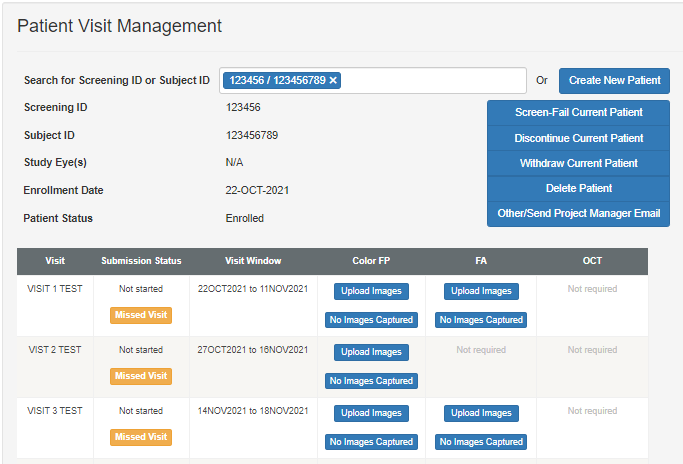ARCOS Knowledge Base
Adding the Subject ID and Enrollment Date
For studies that require DIRC imaging-related patient screening, the patient details must be updated to assign the Subject ID after enrollment into the study, before post-screening images can be submitted to the web portal.
- Select the “Add Subject ID” button for a screening patient from the Patient Visit Management screen.
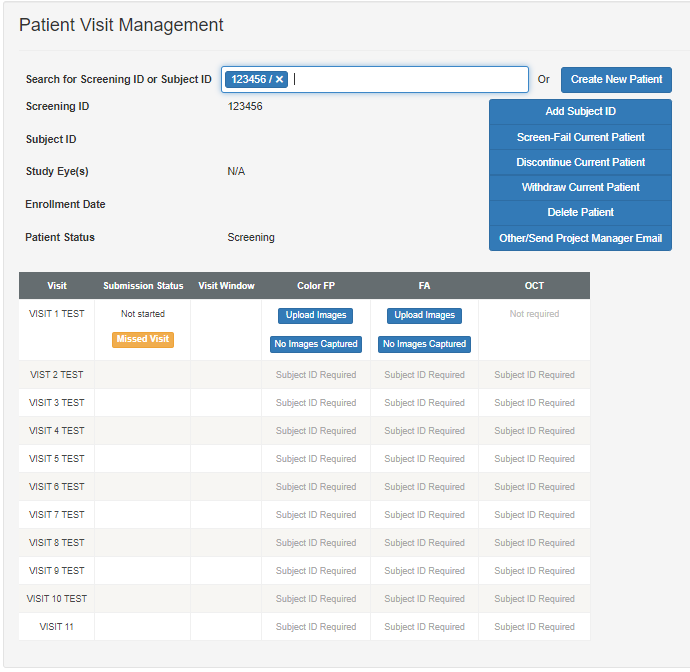
- Enter the Subject ID and the subjects Enrollment date, then click the Save button, as shown.
Note: Depending on study design, the Subject ID may, or may not, match the Screening ID. Please contact your sponsor or CRO representative for guidance
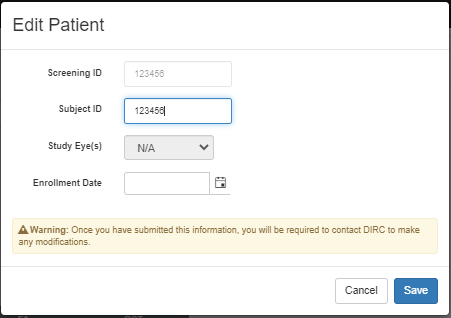
- After the update, the subsequent visit upload buttons will become available, as shown.
Note: The Screening ID, the Subject ID and Study Eye(s) may not be altered via the web. However, if any of these corrections are required, contact the DIRC. - The Visit Window will now be present for each visit, this is based on the clinical protocol schedule and window.