ARCOS Knowledge Base
Create a New Patient
- Select the “Create New Patient” button from the Patient Visit Management screen.

- If the selected study requires patient screening, the form will prompt you for a “Screening ID”. Enter the required “Screening ID” and “Study Eye(s)” from the drop down list.
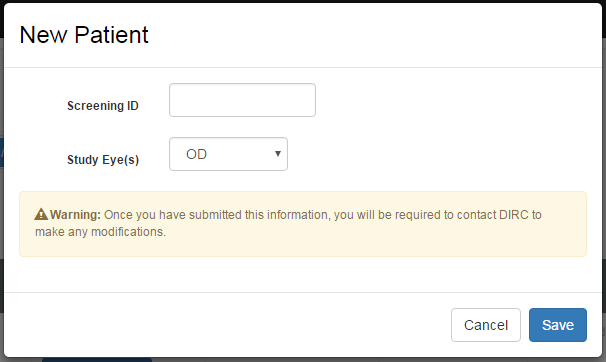
- If the selected study does not require patient screening, the form will prompt you for a “Subject ID”. Enter the required “Subject ID” and “Study Eye(s)” from the drop down list.
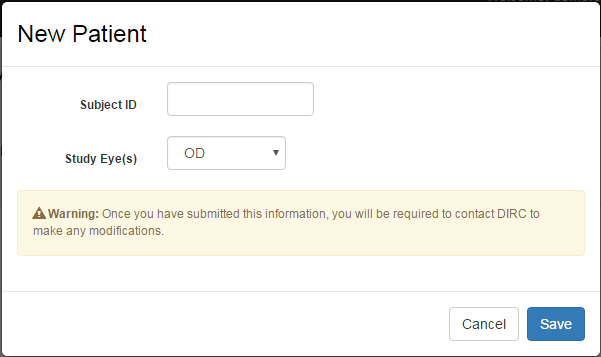
- If the selected study requires patient screening, the form will prompt you for a “Screening ID”. Enter the required “Screening ID” and “Study Eye(s)” from the drop down list.
- Select the “Save” button to continue.
- 3. The Patient Visit Management screen shows the anticipated scheduled or unscheduled visits (“Visit” column is on the left side) as defined by the Study Protocol. Option buttons for uploading images appear under respective columns for each modality.
Note: Only modalities defined by the study protocol will appear.
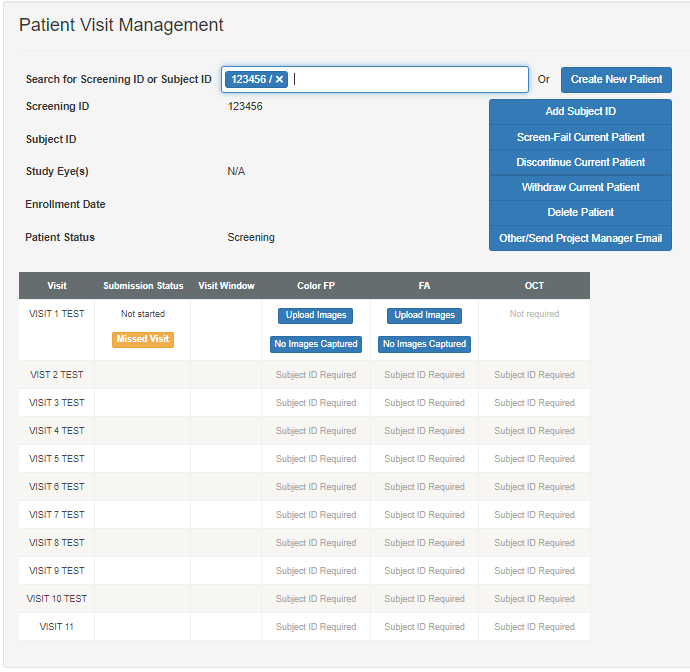
- If the Subject ID or Screening ID requires correction after creating the patient, contact the DIRC.