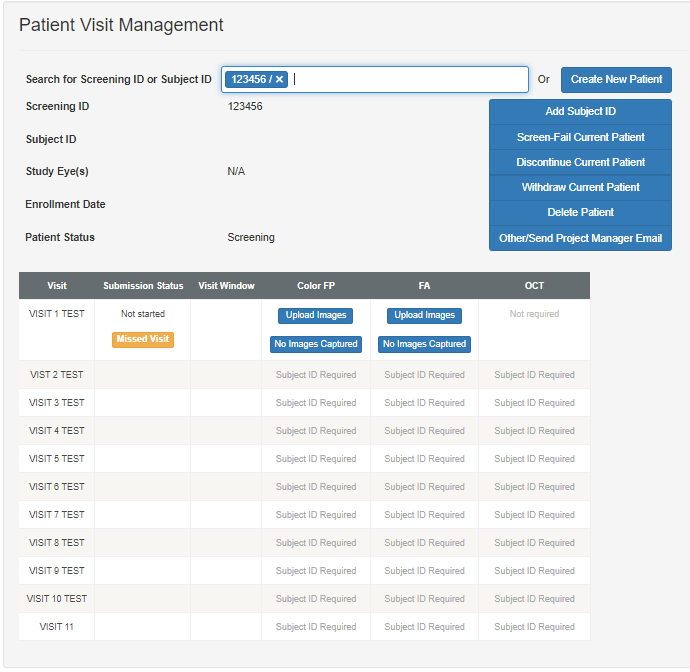ARCOS Knowledge Base
Search for a Patient

- Enter a patient ID to locate a patient.
Note: As the characters are typed into the provided space, a “best guess” prompt is presented for selection. Each ID presented in the list will “contain” the exact sequence of characters typed.- If the study requires patient screening, the option will display “Enter the Screening ID or Subject ID”. (As shown)
- If the study does not require patient screening, the option will display “Enter the Subject ID”. (Not shown)
- Select the patient from the list.
- If a patient is not located as expected, check the ID entered for accuracy, or contact the DIRC.
- The Patient Visit Management screen shows the scheduled patient visits (see “Visit” column on the left side) and the buttons for submitting exam results under each modality.
- Feature available after the selection of a subject:
- Add Subject ID: Use to add the Subject ID which will be used for all subsequent visits.
- Screen-Fail Current Patient: Use to tell DIRC that the Subject has screen failed from the study.
- Discontinue Current Patient: Use to tell DIRC that the Subject has DISCONTINUED from the study.
- Withdraw Current Patient: Use to tell DIRC that the Subject has WITHDRAWN from the study.
- Delete Patient: Use to tell DIRC that the Subject was added erroneously and needs to be deleted. If no visits have been submitted the Subject will be deleted. If visits have been submitted a message will be sent to the DIRC team to review.
- Other/Send Project Manager Email: Use to contact the DIRC Project Manager for a reason not listed above.